Directions
Step 1: Under the Layout > Edit HTML tab - insert the following section code below right before the closing head tag – </head>
<link href='haccordion/haccordion.css' rel='stylesheet' type='text/css'/>
<script src='http://ajax.googleapis.com/ajax/libs/jquery/1.3.2/jquery.min.js' type='text/javascript'/>
<script src='haccordion.js' type='text/javascript'>
</script>
<style type='text/css'>
/*CSS for example Accordion #hc1*/
#hc1 li{
margin:0 3px 0 0; /*Spacing between each LI container*/
}
#hc1 li .hpanel{
padding: 5px; /*Padding inside each content*/
background: lightblue;
}
/*CSS for example Accordion #hc2*/
#hc2 li{
margin:0 0 0 0; /*Spacing between each LI container*/
border: 12px solid black;
}
#hc2 li .hpanel{
padding: 5px; /*Padding inside each content*/
background: #E2E9FF;
cursor: hand;
cursor: pointer;
}
</style>
<script type='text/javascript'>
haccordion.setup({
accordionid: 'hc1', //main accordion div id
paneldimensions: {peekw:'50px', fullw:'400px', h:'158px'},
selectedli: [0, true], //[selectedli_index, persiststate_bool]
collapsecurrent: false //
})
haccordion.setup({
accordionid: 'hc2', //main accordion div id
paneldimensions: {peekw:'30px', fullw:'450px', h:'150px'},
selectedli: [-1, true], //[selectedli_index, persiststate_bool]
collapsecurrent: true //
})
</script>
Note: The code above references 2 external .js files and an image, which you need to download below (right click/ select “Save As”)
Step 2: Navigate over to Layout > Page Elements to add an HTML/JavaScript gadget. Copy and paste the following section code below in the box and select save.
Demo 1 -
<h2>Demo 1:</h2>
<div id="hc1" class="haccordion">
<ul>
<li>
<div class="hpanel">
<img style="float:left; padding-right:8px; width:200px; height:148px" src="mail_receive.png"/>subscribe by email to blogspot vision to receive daily updates, free ebooks, and notice of upcoming contests
</div>
</li>
<li>
<div class="hpanel">
<img style="float:left; padding-right:8px; width:200px; height:148px" src="facebook.png"/>connect with us on facebook for website updates and interact with other bloggers around the world
</div>
</li>
<li>
<div class="hpanel">
<img style="float:left; padding-right:8px; width:200px; height:148px" src="twitter.png"/>connect with us on twitter for bite sized updates and other promotions
</div>
</li>
</ul>
</div>
<p style="clear:left"><a href="javascript:haccordion.expandli('hc1', 0)">Expand 1 Panel</a> | <a href="javascript:haccordion.expandli('hc1', 1)">Expand 2nd Panel</a> | <a href="javascript:haccordion.expandli('hc1', 2)">Expand 3rd Panel</a> </p>
Demo 2 -
<h2>Demo 2:</h2>
<div id="hc2" class="haccordion">
<ul>
<li style="border-right-width:0">
<div style="padding:10px; width:250px" class="hpanel">
subscribe by email to blogspot vision to receive daily updates, free ebooks, and notice of upcoming contests
</div>
</li>
<li style="border-right-width:0">
<div style="padding:10px; width:180px" class="hpanel">
connect with us on twitter for bite sized updates and other promotions
</div>
</li>
<li style="border-right-width:0">
<div style="padding:10px; width:350px" class="hpanel">
connect with us on twitter for bite sized updates and other promotions
</div>
</li>
</ul>
</div>
*Tutorial completed
Source: Dynamic Drive – dhtml scripts for the real world











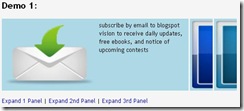 Turn an ordinary UL list into a smooth, versatile, and appealing accordion. This is good for showing off new products or featured contents from your site so readers don’t have to dig around for it. LI lists expands sideways on mouse over while contracting its peers. The HTML markup of the accordion can either be defined inline on the page or inside an external file instead. You can also specify which LI you want to have expanded by default and modify it’s appearance to fit your template.
Turn an ordinary UL list into a smooth, versatile, and appealing accordion. This is good for showing off new products or featured contents from your site so readers don’t have to dig around for it. LI lists expands sideways on mouse over while contracting its peers. The HTML markup of the accordion can either be defined inline on the page or inside an external file instead. You can also specify which LI you want to have expanded by default and modify it’s appearance to fit your template.