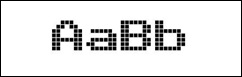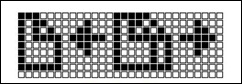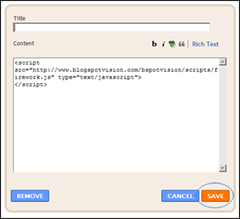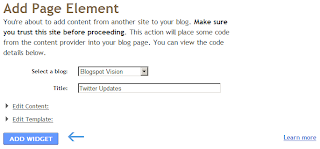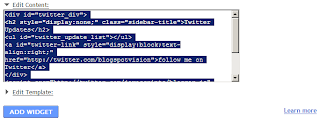Steps to follow:
1. Login to your Blogger dashboard
2. Go to Layout > Edit HTML (Click on “expand widgets” box)
3. Search for the following section code: ]]></b:skin>
and add the following section code below right before it:
.post .date {
height: 50px;
width: 45px;
background: url(http://www.blogspotvision.com/bspotvision/itheme-calendar.gif) no-repeat;
font: normal 22px Arial;
color: #666666;
text-align: center;
padding: 0px 2px 0 0;
line-height: 100%;
float: left;
}
.post .date span {
height: 16px;
display: block;
font: normal 11px Arial;
color: #ffffff;
text-align: center;
padding-top: 5px;
}
4. Next, you will need to search for the following section code: <b:if cond='data:post.title'>
and add the following section code below right after it.
<div CLASS='post'>
<script type='text/javascript'>
var timestamp = "<data:post.timestamp/>";
if (timestamp != '') {
var timesplit = timestamp.split(",");
var date_yyyy = timesplit[2];
var timesplit = timesplit[1].split(" ");
var date_dd = timesplit[2];
var date_mmm = timesplit[1].substring(0, 3);
}
</script>
<div CLASS='date'>
<span><script type='text/javascript'>document.write(date_mmm);</script></span>
<script type='text/javascript'>document.write(date_dd);</script>
</div> </div>
5. Preview your page before Saving Template, and if all works fine, Save Template.
Note: You might have to adjust the post title margin and padding to fit your style of blog, you can also find free calendar icons in the icons section!
6. Next, you will need to adjust your settings by clicking Settings > Formatting > Timestamp Format, and adjust it to Sunday, August 02, 2009.


 Easy Comments
Easy Comments Recent Comments
Recent Comments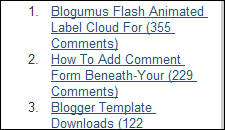 Popular Posts
Popular Posts MyBlogLog
MyBlogLog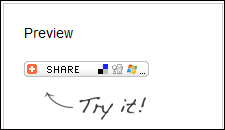 Add This
Add This friendfeed
friendfeed Google friend connect
Google friend connect Delicious Linkrolls
Delicious Linkrolls Twitter
Twitter SocialFeed
SocialFeed