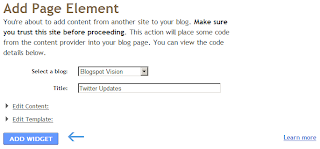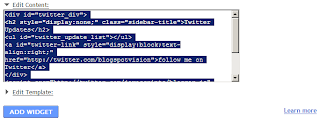| DOWNLOAD THIS |
| Name | Little Twitter Birdie Icon Set | ||
| Number of icons | 12 count / 64X64 | ||
| Type of icons | .PNG | ||
| Categories | |||
ICONS CONTAINED IN PACK
 |  |  |
 |  |  |
 |  |  |
 |  |
| DOWNLOAD THIS |
| Name | Little Twitter Birdie Icon Set | ||
| Number of icons | 12 count / 64X64 | ||
| Type of icons | .PNG | ||
| Categories | |||
ICONS CONTAINED IN PACK
 |  |  |
 |  |  |
 |  |  |
 |  |
A good method for FeedBurner users to save time and cut some of the hassle out having to go through each of your blog’s Twitter account to update each time you post is by simply connecting your feed to the real-time social web. With Socialize, FeedBurner will automatically post updates from your feed to your social media account.
To link your FeedBurner’s RSS feeds to your Twitter account:
1. Start off by logging into your FeedBurners account and then select the blog you want to have linked to it’s Twitter account.
2. Select the “Publicize” tab and then the “Socialize” link on the left hand navigation.
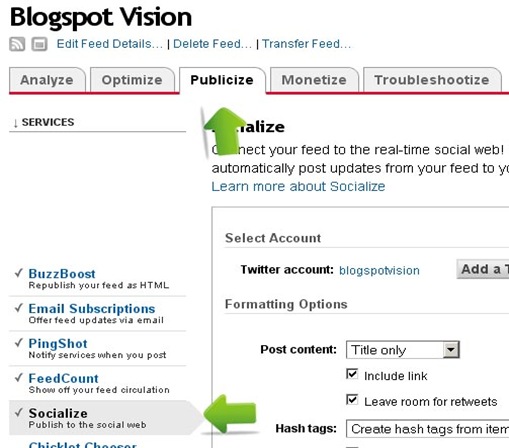
3. From here, just add your Twitter account and select your desired formatting options. When you’re done selecting your options, just select “Save” and you’re good to go.
From this tutorial, you will be able to add your Twitter updates to your website.
|
|
You will need these file(s) for this tutorial:
| twitterexample.png | |
| twitterstream.zip |
To add a customizable Twitter stream widget:
1. From your Blogger dashboard, navigate to Layouts and then Edit HTML.
2. Click “Add a Gadget” and select “HTML/JavaScript” and copy/paste the following section code inside the textbox.
3. In the above code, you will need to add you Twitter ID and select save.
Add style with CSS:
4. Next, you will need to add the CSS section code the footer. To do this, copy and paste the following section code below right after: ]]></b:skin>
5. You should preview your blog first to see if all codes have been implemented correctly. If so, save your template and you’re finished.

Step 1: Under the Layouts > Edit HTML tab, insert the following section code below
right after <div class='post-header-line-1'/>
right after <div class='post-footer-line post-footer-line-1'>
<div class='tweetmeme' style='float:left; margin:0;padding:0;'>
<script type='text/javascript'>
tweetmeme_style = 'compact';
tweetmeme_source = 'blogspotvision';
tweetmeme_url = '<data:post.url/>';
</script>
<script src='http://tweetmeme.com/i/scripts/button.js' type='text/javascript'> </script>
</div>
tweetmeme_style = 'compact';
- this variable can either be compact, for a compacted size retweet button or you can remove the entire variable for the default sized appearance
tweetmeme_source = 'blogspotvision';
- this variable, by default, will be in the format of “RT @tweetmeme <title> <link>”. You can, however change the button to retweet your user account. By specifying the variable parameter in the script to “RT @yourname <title> <link>”.
tweetmeme_url = '<data:post.url/>';
- this variable defines the url to post for on your twitter, you can modify it to a certain url if you want.
tweetmeme_service = 'bit.ly';
- this variable defines the tiny link service used to display your tweeted link. If you prefer to have tr.im as the URL shortened link, just change “bit.ly” to “tr.im”.
*Tutorial Completed

To create schedule postings in the Blogger dashboard - Write your posts as usual but instead of clicking “Publish Post”, select Post Options > Post date and time > Scheduled at, and type in the date you want the posting to publish, then select “Publish Post”
If your blog has a facebook fan page, you can connect your blog and fan page together to alert your facebook fans about updates and new postings on your blog. To do this, you’ll need to install the facebook app: networkedblogs to be able to log your blog in for feed streaming.
Once your blog is logged in, you will need to configure feed settings to enable this feature. To do this, select your blog > feed settings > configure > and select “Auto-Publish blog posts to Page Wall.
For your blog’s twitter page, you’ll need to enable the facebook twitter page linking feature. If you haven’t already done so, facebook should notify you with a message at the top of your fan page. You can enable the feature by following the click link and selecting “Link a Page to Twitter”

Steps to follow:
1. Visit http://www.twitthis.com and click Tools in the top right hand navigation. (you will need to navigate to this page later to copy/paste the section code you want to your xml template.)
2. Login to your Blogger Dashboard in a new browser window.
3. Go to Layout > Edit HTML (Click on “expand widgets” box)
4. Next, search for the following section code below:
<div class='post-footer'>
and paste the following section code right after it…
<!-- Footer Button Codes BEGIN -->
<div>
<p><span id='footer-buttons'>
<!-- things placed after this line will show on all pages -->
<b:if cond='data:blog.pageType == "item"'>
<!-- things placed after this line will only show on post pages –>
<!-- TwitThis Button BEGIN -->
<a href='javascript:(function(){TwitThisPop=window.open(%22http://twitthis.com/twit?url=%22+encodeURIComponent(location.href)+%22&title=%22+((document.title)%20?%20encodeURIComponent(document.title.replace(/^\s*|\s*$/g,%27%27))%20:%20%22%22),%20%22TwitThisPop%22,%20%22width=600,%20height=500,%20location,%20status,%20scrollbars,%20resizable,%20dependent=yes%22);%20setTimeout(%22TwitThisPop.focus()%22,%20100);%20})()'><img alt='TwitThis' src='http://s3.chuug.com/chuug.twitthis.resources/twitthis_grey_72x22.gif' style='border:none;'/></a>
<!-- TwitThis Button END –>
<!-- Do Not Paste Any Code Below This Line -->
</b:if>
</span></p>
</div>
<!-- Footer Button Codes END –>
5. Preview your template, and if all is working fine, Save Template.
Note: Your Twit This! button should appear on all posts pages ONLY, and not the main page. Test the button by clicking it on a post and sharing one of your posts on twitter.
For those of you who doesn't have Twitter yet, you should check it out. Many blogs today have a twitter page as well to allow their readers to have another source of the daily updates on your blog. From this tutorial, you will be able to add your very own twitter widget to your blog. There are two ways in which you can install this widget, either automatically(for beginners) or manually(for experienced). You will also need to have a twitter page already, you can sign up here: http://www.twitter.com/
Automatically