 This tutorial is for users who registered their domain name with GoDaddy. This blog is also registered and hosted with GoDaddy and has been satisfied with their service since day one. Domain names can be registered for $1.99 and also comes with free hosting, which can be very convenient and handy for later use. They also supply you with free email addresses and other free products to try, all free and credited to your account upon registration.
This tutorial is for users who registered their domain name with GoDaddy. This blog is also registered and hosted with GoDaddy and has been satisfied with their service since day one. Domain names can be registered for $1.99 and also comes with free hosting, which can be very convenient and handy for later use. They also supply you with free email addresses and other free products to try, all free and credited to your account upon registration.
To configure your GoDaddy domain for Blogger BlogSpot:
1. Assuming your domain name has been chosen and registered. Log into your control panel and select “Domain Manager” under “My Products”.
2. Select the domain you registered or want to direct to your Blogger BlogSpot and you should be taken to your Web Site Options.
3. Select “More Settings” and you should be directed to your domain page’s dashboard. Select “Manage” under “Total DNS/MX”.
4. Next you will need to look under “CNAMES (Aliases)” and locate “www” and select the edit option located to it’s far right.
5. Under “Points To Host Name” change the entire thing to: ghs.google.com
6. Select “OK” and your finished. Please keep in mind that effects may take up to 24hrs to process. One way you can check to see if your domain name has processed and is pointing to google is through pinging.
To ping your domain name:
7. Load your command prompt through Start > Programs > Accessories > Command Prompt, and type in ping www.yourdomainname.com. Please see image below for clarification.
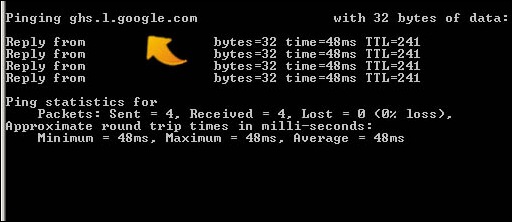
8. Next you will need to log into your Blogger Dashboard to modify your blog’s Settings > Publishing.
9. Select custom domain > advanced settings and fill in your URL and select save to have your GoDaddy URL directed to your Blogger BlogSpot blog.
Visit GoDaddy to register your domain.
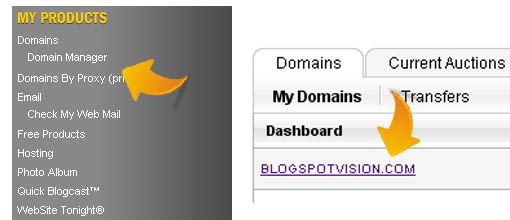


Great explanation and i got some great points from this post.domain registration india
ReplyDelete