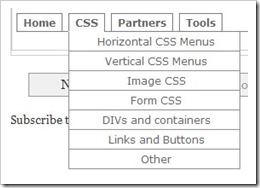
Click here to see the demo page
Steps to follow:
1. Login to your Blogger Dashboard and select the Layout tab > Edit HTML (do not click on “Expand Widget Template”)
2. Hold CTRL+F and find the following section code: <div id='main-wrapper'>
3. Once you’ve located this code, right underneath it should have the following section code: <b:section class='main' id='main' showaddelement='no'>
4. You will need to modify the showaddelement to “yes” and the locked to “true”, so it will look like this:
<b:widget id='Blog1' locked='false' title='Blog Posts' type='Blog'/>
</b:section>
</div> <b:section class='main' id='main' showaddelement='yes'>
5. Once you’ve modified your section code, hold CTRL+F and locate the following section code: ]]></b:skin>
<b:widget id='Blog1' locked='true' title='Blog Posts' type='Blog'/>
</b:section>
</div>
6. Paste the following section code right underneath it: <script src='http://www.blogspotvision.com/bspotvision/dropdowntabs/dropdowntabfiles/dropdowntabs.js' type='text/javascript'>
7. Next, you will need to paste the following section code right above: ]]></b:skin>
/***********************************************
* Drop Down Tabs Menu- (c) Dynamic Drive DHTML code library (www.dynamicdrive.com)
* This notice MUST stay intact for legal use
* Visit Dynamic Drive at http://www.dynamicdrive.com/ for full source code
***********************************************/
</script>
/* Drop Down Navigation
8. Before you save your template, preview it first to see if all section codes have been properly applied. If you can preview your blog, your codes have been properly applied, if you can’t, your codes are not properly applied.
----------------------------------------------- */
.bluetabs{
border-bottom: 1px solid gray;
}
.bluetabs ul{
padding: 3px 0;
margin-left: 0;
margin-top: 1px;
margin-bottom: 0;
font: bold 12px Verdana;
list-style-type: none;
text-align: left; /*set to left, center, or right to align the menu as desired*/
}
.bluetabs li{
display: inline;
margin: 0;
}
.bluetabs li a{
text-decoration: none;
padding: 3px 7px;
margin-right: 3px;
border: 1px solid #778;
color: #2d2b2b;
background: white url(media/bluetab.gif) top left repeat-x; /*THEME CHANGE HERE*/
}
.bluetabs li a:visited{
color: #2d2b2b;
}
.bluetabs li a:hover{
text-decoration: underline;
color: #2d2b2b;
}
.bluetabs li.selected{
}
.bluetabs li.selected a{ /*selected main tab style */
background-image: url(media/bluetabactive.gif); /*THEME CHANGE HERE*/
border-bottom-color: white;
}
.bluetabs li.selected a:hover{ /*selected main tab style */
text-decoration: none;
}
/* ######### Style for Drop Down Menu ######### */
.dropmenudiv_b{
position:absolute;
top: 0;
border: 1px solid #918d8d; /*THEME CHANGE HERE*/
border-width: 0 1px;
font:normal 12px Verdana;
line-height:18px;
z-index:100;
background-color: white;
width: 200px;
visibility: hidden;
}
.dropmenudiv_b a{
width: auto;
display: block;
text-indent: 5px;
border: 0 solid #918d8d; /*THEME CHANGE HERE*/
border-bottom-width: 1px;
padding: 2px 0;
text-decoration: none;
color: black;
}
* html .dropmenudiv_b a{ /*IE only hack*/
width: 100%;
}
.dropmenudiv_b a:hover{ /*THEME CHANGE HERE*/
background-color: #edf3f3;
}
9. Once you’re able to preview it, Save Template and switch over to Page Elements, under the Layout tab of your Blogger’s Dashboard. You should be able to see “Add a Gadget” under your header now.
10. Click “Add a Gadget” and select HTML and paste the following section code in the box: <div id="bluemenu" class="bluetabs">
<ul>
<li><a href="http://www.blogspotvision.com">Home</a></li>
<li><a href="http://www.blogspotvision.com" rel="dropmenu1_b">CSS</a></li>
<li><a href="http://www.blogspotvision.com" rel="dropmenu2_b">Partners</a></li>
<li><a href="http://www.blogspotvision.com">Tools</a></li>
</ul>
</div>
<!--1st drop down menu -->
<div id="dropmenu1_b" class="dropmenudiv_b">
<a href="http://www.blogspotvision.com">Horizontal CSS Menus</a>
<a href="http://www.blogspotvision.com">Vertical CSS Menus</a>
<a href="http://www.blogspotvision.com">Image CSS</a>
<a href="http://www.blogspotvision.com">Form CSS</a>
<a href="http://www.blogspotvision.com">DIVs and containers</a>
<a href="http://www.blogspotvision.com">Links and Buttons</a>
<a href="http://www.blogspotvision.com">Other</a>
</div>
<!--2nd drop down menu -->
<div id="dropmenu2_b" style="width: 150px;" class="dropmenudiv_b">
<a href="http://www.blogspotvision.com">CSS Drive</a>
<a href="http://www.blogspotvision.com">JavaScript Kit</a>
<a href="http://www.blogspotvision.com">Coding Forums</a>
<a href="http://www.blogspotvision.com">JavaScript Reference</a>
</div> <script type="text/javascript">
//SYNTAX: tabdropdown.init("menu_id", [integer OR "auto"])
tabdropdown.init("bluemenu")
</script>
11. Click “Save” and your template should now have Drop Down Menus.
*Tutorial Completed
Monday, October 26, 2009
How to add a multi-level navigation bar to your Blogger
Subscribe to:
Post Comments (Atom)
Nice easy to follow tutorial.Thanks
ReplyDeleteSorry don't know what happened to my name above.
ReplyDelete@eve it's my pleasure, im glad you found this useful for your blog and were able to apply it
ReplyDeleteHi admin
ReplyDeleteFirst Of All I Will Like To Thank You For Providing Such A Good Tutorial.
I Have Added This Menu On My Blog,There Is one Question that
How To Increase Tabs?
They Is Only 4 Tabs,I Tried To Increase It But Doesn't Worked.Plz Tell Me How To Do It.
Hey, all you have to do is add another [li]content go here[/li]
ReplyDelete**replace [ and ] with < and >
thanks for the help! i have the menu showing, but the drop-down tabs are not appearing when i hover over it...am i doing something wrong?
ReplyDeletehey, whats up chantel. whats your blog url so i can check it out for you. i believe you might've forgotten the javascript.
ReplyDeleteactually i just checked the script's link and its broken, ima go ahead and re-upload it for you.
ReplyDeletehere's the new script link:
ReplyDeletehttp://blogspotvision.com/scripts/dropdowntabs.js
so just replace the old with the new one above and you should be good to go
here is my blog url:
ReplyDeletehttp://chantelmariephotography.blogspot.com/
ok ill try it with the new script. thanks so much ilove this tutorial!
ok so where do i paste the new script link? above the skin code?, below it??
ReplyDeleteyou actually replace the new link with this code -
ReplyDelete[script src='http://www.blogspotvision.com/bspotvision/dropdowntabs/dropdowntabfiles/dropdowntabs.js' type='text/javascript']
for ex.
[script src='NEW-LINK-HERE' type='text/javascript']
*** replace [ ] with < >
ok, im sorry, im just not understanding ha sorry im just so confused now...whats the new link? where exactly do i replace it? sorry can you give me a little step by step. thanks so much!
ReplyDeleteyour demo doesn't work?
ReplyDeletethe menu wouldn't drop down to subfolder.
i am using chrome
My drop-down tabs aren't working either. My blog's site is http://misssydneyj.blogspot.com
ReplyDeletesorry guys, i just checked it and my demo doesnt work anymore. lemme do another post with a demo that actually works.. ill send you guys an email for the post update, just make sure u subscribe to this blog's feed. :] thanks.
ReplyDeleteI've tried centering the whole navigation but since it's using the "float: left" I can't. Any suggestions?
ReplyDelete